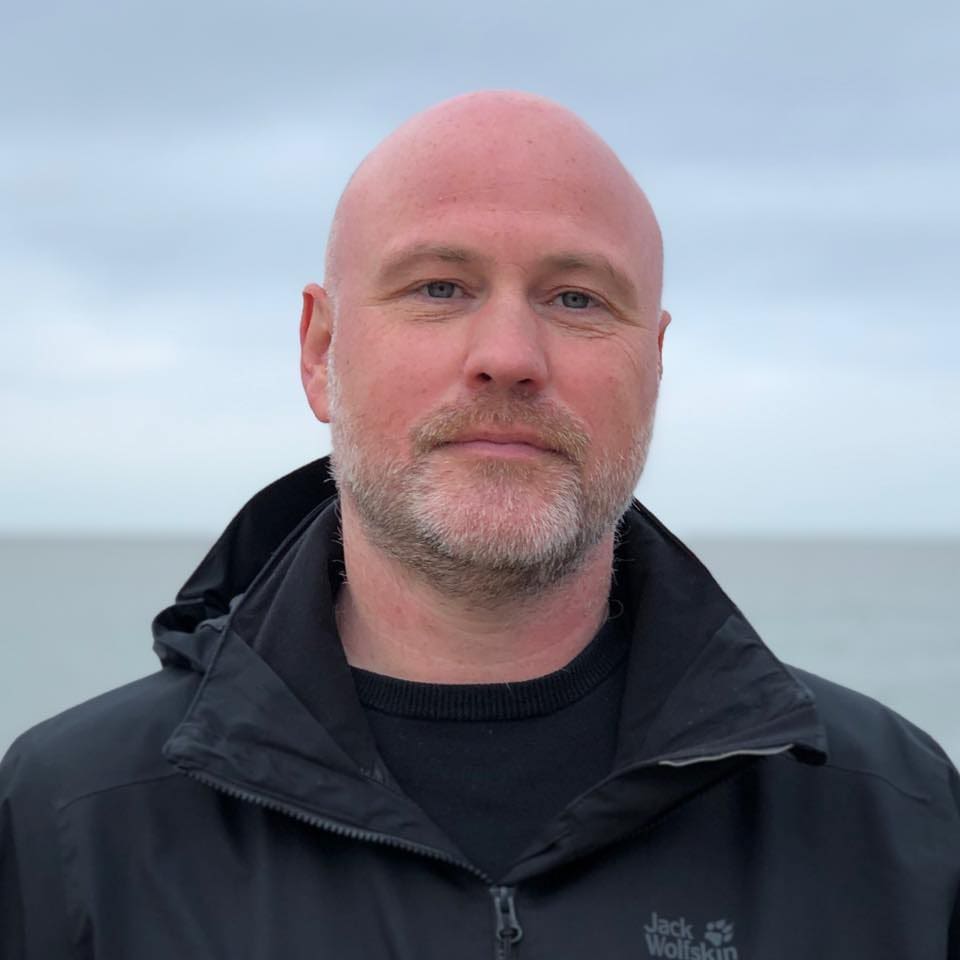How Do I Play Amazon Music Through My TV?
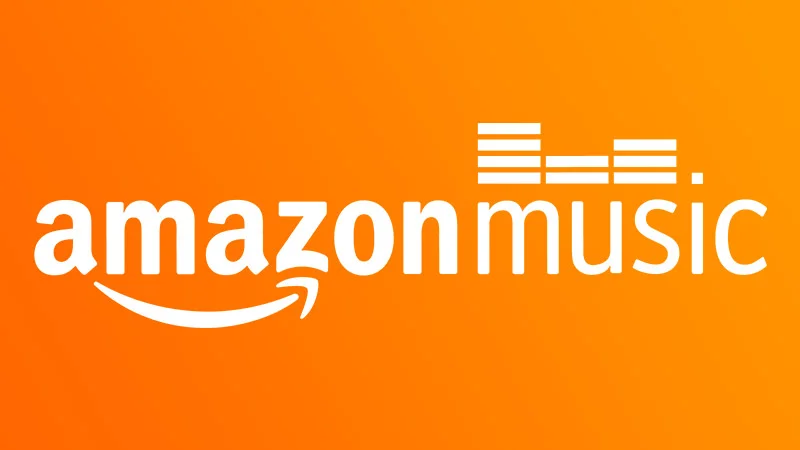
How Do I Play Amazon Music Through My TV?
Amazon Music Unlimited is a high-quality offering from Amazon. With over 100 million tracks and the availability of Ultra HD audio files, it offers quality listening. Amazon Prime members can get it at a discount. Smart TV users can browse Amazon Music’s albums and playlists directly and enjoy songs on their TVs.
The app doesn’t come built into your smart TV, which may lead to some confusion regarding how to download, use, and play it. In this article, we will tell you all about playing music through this immersive audio entertainment service.
Table of contents
Playing Amazon Music on TV: The Steps
- Activate the Amazon Music App on Your TV
To play Amazon Music, you first need to activate the app on your TV. This is done through a code that appears on the screen once the app is downloaded.
- On your smart TV’s app store, find the Amazon Music app.
- NOTE: Earlier there used to be Amazon Music HD and Amazon Music Unlimited. Now, everything is offered under the Amazon Music Unlimited umbrella.
- When you find the app, select it and tap Install, Download, or Add Channel.
- Open the app once it is installed.
- A code will appear on your smart TV’s screen.
- NOTE: If you are using another device, visit www.amazon.com/code.
- Now, sign into your Amazon account and input the code when the prompt appears.
- Wait for a few moments for the verification to take place.
- Listen to Amazon Music on Your TV
You can listen to Amazon Music in any way you want by choosing the relevant tab. Here’s an overview of each of them.
- Home: This is the main page that displays artists, playlists, songs, and stations. It quickly gathers your preferences and shows results based on that.
- Recents: From this tab, you can play the music you have recently played from various devices in your account.
- My Music: This tab contains playlists you have created.
- Search: Use this tab to find a specific song, artist, or genre.
- Settings: Sign out of your account through settings. Settings can be adjusted to block or unblock songs with inappropriate lyrics.
Enhancing the Capabilities of Your TV
Amazon Music Unlimited gives you access to a huge library of music. However, it is a subscription-based purchase. Some music apps may be pre-installed on your TV. For example, on Fire TVs, apps like YouTube and Spotify are already present. If you are not satisfied with the music they offer, downloading a sideloading application for Fire TVs, such as Downloader, can help. Through it, you can install unofficial or third-party apps not hosted on the Amazon App Store. Thus, you can stream music for free or play songs offline on your Fire TV.
Some of the best third-party music apps for Fire TVs, including other Android TVs, are given below:
- Aptoide TV: Aptoide TV is an alternative app store for Android smart TVs. It is completely free and gives you access to over 2500 apps optimized for smart TVs. The store has several music apps that you can download on your smart TV.
- Musicolet Music Player: It’s a lightweight yet powerful music player with all the necessary features. Some worth mentioning include the option to create multiple queues while listening to songs from another queue.
- Fildo Music: Fildo is a free third-party app that functions as an MP3 downloader. It lets you stream the latest music from anywhere on the globe. It gives a list of combined recordings under a specific artist’s name. So, you can just choose your favorite artist and then select your favorite music.
- MusVid: MusVid lets you listen to playlists for free without any ads. The app works similarly to Spotify. However, it specializes in themed playlists. Users can browse the app content and when they find something they’d like to listen, they can tap on the song’s or the album cover. The music will begin playing automatically.
- TinyTunes: TinyTunes allows you to stream numerous songs on seven different servers from your Android TV. Just type the artist or the name of the song you’d like to listen to. Within seconds, you’ll see the relevant results. From here, you can create custom playlists or add songs to your queue.
All these apps significantly enhance the music streaming experience. Consider your needs when choosing the best one. Do you just want to listen to trending music, or do you want to create your own playlists that you can return to later? Regardless of what you want, there’s an app for it.
Summing up
Playing Amazon Music on your TV is a straightforward process. All you really need to do is activate the app with your Amazon account. Follow the steps outlined to easily access and enjoy your favorite tracks and playlists directly from your TV. Additionally, exploring alternative apps can further enhance your music streaming experience. These third-party apps offer unique features such as offline playback, themed playlists, and the ability to stream from various global sources. So go ahead, set up your TV, and immerse yourself in a world of audio entertainment.
Since you’re here …
… we have a small favour to ask. More people are reading Side-Line Magazine than ever but advertising revenues across the media are falling fast. Unlike many news organisations, we haven’t put up a paywall – we want to keep our journalism as open as we can - and we refuse to add annoying advertising. So you can see why we need to ask for your help.
Side-Line’s independent journalism takes a lot of time, money and hard work to produce. But we do it because we want to push the artists we like and who are equally fighting to survive.
If everyone who reads our reporting, who likes it, helps fund it, our future would be much more secure. For as little as 5 US$, you can support Side-Line Magazine – and it only takes a minute. Thank you.
The donations are safely powered by Paypal.